Microsoft Office 365 Account Information for Johns Hopkins Alumni
You've graduated. Now what?
Learn what happens to your Microsoft Office 365 student account and access to online student resources tied to your JHED.
IMPORTANT EXCEPTIONS:
If you graduated recently but are currently enrolled as a student at Johns Hopkins or are employed by Johns Hopkins, you do not need to take further action. Your JHED will not expire.
The Johns Hopkins Alumni Association defines Johns Hopkins alumni as those individuals who have received a formal degree from Johns Hopkins, including Bachelors, Masters, and Doctorate degrees.
Certificate holders, CTY alumni, post-baccalaureate attendees, and Peabody Prep alumni are not considered alumni of the university by the Johns Hopkins Alumni Association.
If you are a medical resident or a post-doctoral fellow from any Johns Hopkins school, you are considered Faculty/Staff, and your JHED will deactivate 24-48 hours after your training ends. You must save your emails before your last day with Johns Hopkins.
Your Microsoft Office 365 account, including your OneDrive files and your student email account (with email alias @jhu.edu or @jhmi.edu), as well as your online library student access, your transcript access, your course access* and any other resources tied to your student JHED access, including SEAM access to your billing and financial aid information and your student employment information will be active for a limited time following your conferral date. After that period, your JHED access and access to all resources tied to that JHED will be terminated.
Alumni Email Accounts
As an alumni benefit, all Johns Hopkins alumni have an alumni email account created for them with the address YOURJHEDID@alumni.jh.edu. This is a full, working email account, and can be accessed using the instructions below. Alumni are automatically contacted by email after graduation once those accounts have been created with steps to activate that account. Alumni receive automatic monthly reminders to activate these accounts and to save relevant emails, contacts, documents, and other files before their JHEDs deactivate. December 2023 alumni should have been contacted in January/February regarding their new alumni email accounts. The email notification will be sent from alumniemail@jhu.edu. Please check your junk/spam folder if you have not received an email in your inbox.
Online Library Access
Alumni can use these login credentials to access KnowledgeNET, the online alumni library. Learn more about your access to those alumni research resources, here.
Transcript and Diploma Access
Transcripts are requested through National Student Clearinghouse. For more information on transcripts, please visit the University Registrar website.
Ce Diplomas are requested through myhub.org by creating an account with Google or LinkedIn. For more information on diplomas, please visit the University Registrar website.
Course Materials Access
Bloomberg School of Public Health alumni can access their CoursePlus materials once their JHEDs deactivate by contacting the CoursePlus support team to have their CoursePlus ID restored. Alumni have access to their enrolled courses 2 academic years after the courses were offered.
1098T Tax Forms
Once JHEDs deactivate, alumni may access their 1098T forms by visiting the SIS Self-Service and logging into their accounts using their alumni login information.
If alumni are unable to login to their SEAM accounts using their alumni credentials, they should create a guest account using this online form.
OneDrive Access
Once your JHED deactivates, you will not have access to your OneDrive files. Although alumni are provided with an alumni email account, this will not grant access to those OneDrive files once JHEDs deactivate. Alumni must backup their OneDrive content to another storage location or to a personal Microsoft account before JHED deactivation. We recommend backing up files before graduating.
Canvas
Once your JHED deactivates, you will not have access to Canvas.
Recap:
Before your JHED deactivates after your 180-day grace period, you must:
Activate your @alumni.jh.edu email account once you receive notification it has been created for you.
Continue to check your @jhu.edu/@jhmi.edu account during your grace period. Once your JHED deactivates, your @jhu.edu/@jhmi.edu inbox will be inaccessible and emails sent to your student email address will automatically redirect to your alumni email account if you activate that account BEFORE your JHED deactivates.
Save important emails, contact lists, and files from your Microsoft Office 365 student email account. YOUR EMAILS WILL NOT TRANSFER TO YOUR ALUMNI EMAIL ACCOUNT.
Save important files from other Microsoft Office 365 applications, including OneDrive, that are tied to your JHED account. Files will not be accessible after your JHED deactivates.
Save important billing, financial aid, and student employment documents and ensure your mailing information is up to date in SIS.
Contact CoursePlus Support to have your CoursePlus ID restored.
Visit KnowledgeNET to become familiar with your online alumni library resources, and visit the University Registrar's website to learn how to request your official transcripts or copies of your diploma.
Getting Started:
1. Register for a Johns Hopkins Alumni Services account
Visit https://alumni.jhu.edu once you receive your email from Johns Hopkins University that confirms your account has been created. You will receive your first notification following commencement, then monthly reminders until your JHED deactivates (180 days from your conferred date).
Scroll to the middle of the page and follow the prompts. Select “First-time Login” if you have never registered for an Alumni Services Account, or “Reset Password” if you cannot remember your password.
Once you register for your Alumni Services account, you can continue to set up your alumni email account access AND access to KnowledgeNET, the online alumni library.
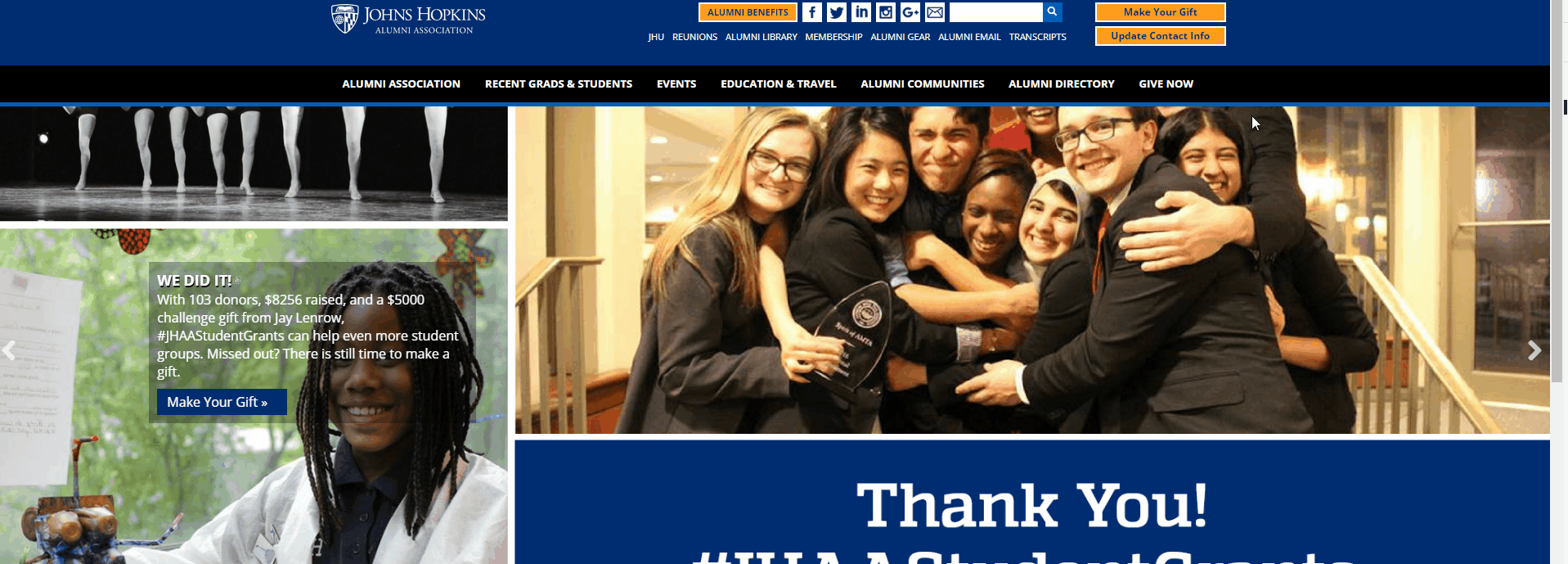
2. Activate your alumni email account
Using your Johns Hopkins Alumni Services credentials, activate and log into your alumni email account at https://alumni.jhu.edu/email. (Your password cannot be the same as your my.jh.edu credentials).
Please note: emails and contact lists stored in your student email account will not automatically transfer to your new alumni email account. During your 180 day grace period, you should save your contact lists and important emails. You should also continue to check both your alumni email account and your @jhu.edu/@jhmi.edu email account.
Once your JHED deactivates, your student mailbox will be inaccessible and emails sent to your @jhu.edu/@jhmi.edu email address will automatically redirect to your alumni email account, but that alumni email account has to be activated before your JHED deactivates.
3. Explore your access KnowledgeNET, the online alumni library.
4. Access your official transcripts and copies of your diploma.
5. Save any important files.
This includes those from OneDrive or other resources that are directly tied to your JHED account, like your financial aid, billing, and student employment information. If you were a student employee, make sure your address is up to date so that your year-end W2s can be mailed to you (even if you received them online previously).
Remember:
Once your JHED deactivates you will lose access to my.jh.edu and you will be unable to access:
- your existing student email account, and
- any other tools and applications linked to your JHED ID, including OneDrive and your student access to online library resources, your transcripts, financial aid and billing information, student employment information, and more.
Therefore, to continue receiving emails once your JHED deactivates, you must activate your @alumni.jhu.edu email account prior to your JHED deactivating.
For All Devices (Mobile and Desktop)
- Open your preferred browser (not Internet Explorer)
- Type in https://alumni.jhu.edu/email
- At JHAA login prompt, enter JHED ID & Password
- Choose Yes or No at Stay signed in? page
- On the left side, click the Outlook icon
or:
- Open your preferred browser (not Internet Explorer)
- Type in https://office.microsoft.com
- Click on Sign In in the middle of the screen (or the human icon in the upper right)
- At the Sign In prompt, enter YOURJHEDID@alumni.jh.edu (you will be redirected to the JHAA login screen)
- At the JHAA login prompt, enter your JHED ID & Password
- Choose Yes or No at Stay signed in? page
- On the left side, click the Outlook icon
Note:
Alumni email accounts must be accessed through Outlook Web Access (OWA) via the websites listed above. Accessing alumni email through email client applications on a desktop/laptop/mobile device via IMAP/POP3/Exchange/etc. is not supported by Johns Hopkins University.
